eSIM in Bangladesh has been around for a while now, and they work as a replacement for the physical Sim cards. There are a lot of advantages to starting using an eSIM in Bangladesh over a regular SIM card. For example, this eSIM implementation can save a lot of space in the smartphone used for the sim tray slot. But space is not the only thing; with an eSIM, you can easily switch your mobile operator without the hassle of getting a new sim card.
Grameenphone allows you to change the physical sim into an eSIM in BD. However, the eSIM can only be used in a device that is compatible with an eSIM. So, if you want to convert your physical Sim to an eSIM in Bangladesh, here is a complete guide for GP eSIM.
What is an eSIM?
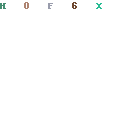
eSIM is an embedded sim card that can connect to any network operator without using a physical sim card. The network operator should support eSIM services.
You can directly enable an eSIM card through your smartphone. And your smartphone should also be compatible with eSIM in BD. However, eSIMs are not really mainstream, so very few devices support them, such as the new iPhones, Samsung, or the Google Pixel devices.
Benefits of Using an eSIM
eSIMs are beneficial for everyone, including OEM manufacturers, users, and telecom operators. Here are some benefits of using eSIM in Bangladesh.
- eSIM can save a lot of space inside your smartphone by replacing the slide-in sim tray with an onboard soldered eSIM. Unlike a physical SIM card, it doesn’t need any specific card slot.
- An eSIM in Bangladesh allows you to change your network operator simply over a phone call or by raising a request online.
- eSIMs can store multiple network profiles and it works perfectly across the world. This is a great option for someone who travels a lot.
- Losing an eSIM is very unlikely compared to a physical sim card. Once you enable and set up the eSIM, you just can never lose it, it’s a hardware chip on your device and the only way you lose your eSIM is if you lose or break your smartphone.
How to Activate eSIM on GP?
The steps for activating an eSIM in Bangladesh on GP are very similar for both Android and iOS users-
- Step-1: Choose your plan.
- Step-2: Choose your mobile number.
- Step-3: Complete the biometric verification process.
- Step-4: Turn on the internet connection in your handset.
- Step-5: Scan the QR Code found in the SIM kit.
- Step-6: Follow the step-by-step process based on your handset.
Remember, the complete activation process can take up to 2 hours with GP. So if still it hasn’t been activated, contact Grameenphone customer support.
How to Migrate Your GP Physical SIM Card to eSIM?
To convert your traditional GP SIM card into eSIM you can visit the nearest GP Experience Center with your eSIM supported device and fulfill the regular SIM purchase procedure or you can visit GP Online Shop and convert to eSIM by following steps:
- Step-1: Request for eSIM migration.
- Step-2: Complete the biometric verification process.
- Step-3: Turn on the internet connection in your handset.
- Step-4: Scan the QR Code found in the SIM kit.
- Step-5: Follow the step-by-step process based on your handset.
How to Migrate Your GP eSIM to a Physical SIM Card?
Just follow these simple steps to convert back to your GP physical SIM card:
- Step-1: Request for eSIM migration.
- Step-2: Complete the biometric verification process.
- Step-3: Turn on the internet connection in your handset.
- Step-4: Deactivate & delete the eSIM profile from your handset
- Step-5: Follow the step-by-step process based on your handset to use your physical SIM card.
How to Enable and Setup GP eSIM on Android and iOS Devices
Just follow these simple steps for activating a GP eSIM in Bangladesh on both Android and iOS devices:
For Android:
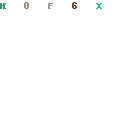
- Step-1: Open “Settings“, and tap on “Connections“.
- Step-2: Now open “Sim Card Manager” and tap on “Add Mobile Plan“.
- Step-3: After this, select the “Add Using QR Code” option.
- Step-4: Now you have to scan the QR code that you got on your mail and follow other instructions.
- Step-5: After scanning, tap on “Add” which will add the eSIM to your device.
For iOS:
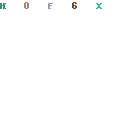
- Step-1: Open “Settings” and tap on “Mobile Data“.
- Step-2: Select “Add Data Plan“.
- Step-3: Now scan the “QR code” you got on your mail.
- Step-4: After scanning again select “Add Data Plan” and choose the “Data Plan Labels” according to you.
- Step-5: Tap on “Continue” and your eSIM is fully activated and configured.
eSIMs are the best replacement for the physical SIM that we use in our devices. They give many features as you can easily change your SIM card any time you want directly through your mobile operator. If you have any further questions about eSIM, do not hesitate to drop them here. We are here to help you out.
from mobilenews